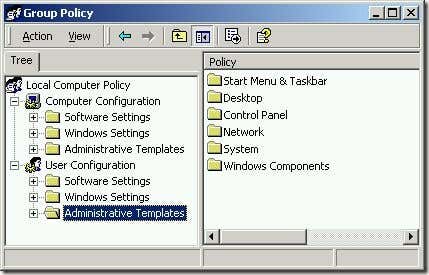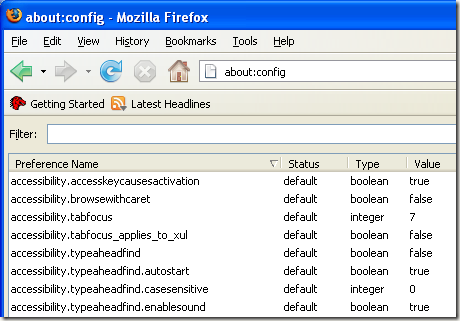window 7 တင္ထားေသာ Laptopတစ္လံုးတြင္ မည္သည္႔ EXE ဖိုင္ ကို ဖြင္႕ ဖြင္႕ window media center ႏွင္႕သာ ပြင္႔ ေနသည္။ ထို ျပႆနာ ကို ေအာက္ပါအတိုင္း ေျဖရွင္းနိဳင္ပါသည္။
1. လိုအပ္ေသာ ဖိုင္ ကို
ဒီမွာ ေဒါင္းပါ။
2. ေဒါင္းထားေသာဖိုင္ထဲမွ Default_EXE.reg ကို desktop ေပၚတြင္ တင္ပါ။
3. Default_EXE.reg ကို Right click ႏွိပ္ကာ
Merge လုပ္ပါ။
4. ထိုေနာက္ Run, ကို ကလစ္ပါ။
Yes (UAC),
Yes, and
OK ကလစ္ပါ။
5. ထိုေနာက္ ေဒါင္းလုတ္ လုပ္ထားေသာ ဖိုင္မ်ား ကို ဖ်က္လို က ဖ်က္နိဳင္ပါသည္။
6. စက္ ကို restart ခ် လုိက္ပါ။ သင္႕ ကြန္ပ်ဴတာ ပံုမွန္ အတိုင္း ျပန္အလုပ္လုပ္ပါျပီ။
1. Click on the link for the
file extension below that you would like to restore the default associations of, and to download it's
.reg file.
2. Save the
.reg file to your desktop.
3. Right click on the downloaded
.reg file and click on
Merge.
NOTE: If you wish to see what changes will be made by the REG file, then you can right click on the extracted REG file and click on Edit
to see the default registry entries that will be added. REG files are
just text files. The "Edit" function just opens them in Notepad.

Tip
If you do not see a
Merge option when you right click on the REG file, then you will need to check in
Default Programs to set the
reg file extension to have it's
Current Default program set as
Registry Editor (C:\Windows\regedit.exe). Afterwards, try merging the REG file again.
4. If prompted, click on Run, Yes (UAC), Yes, and OK.
NOTE: If you are logged in a standard user account, then you will get a Cannot import type error. Just click on OK
for it. This is normal since what cannot be imported can only be done
so by an administrator account instead. It will still restore the
default association of the file extension though.
5. When done, you can delete the downloaded
.zip and
.reg files on the desktop if you like.
6. Log off and log on, or restart the computer to apply.
Default Windows 7 File Extension Types:

Note
To
download all available file extension fixes below in one ZIP folder,
click on the Download button below and save the ZIP file to your
desktop. Open the ZIP file, and extract (drag and drop) the REG file for
the file extension you want to restore to your desktop. Now you could
just pick up at step 3 above.
 3GP
3GP
- Audio and video container format developed by the 3rd Generation
Partnership Project (3GPP); designed as a multimedia format for
transmitting audio and video files between 3G cell phones and over the
Internet; commonly used by mobile phones that support video capture. The
default program is Windows Media Player.
3GPP
- Audio and video container format developed by the 3rd Generation
Partnership Project (3GPP); designed as a multimedia format for
transmitting audio and video files between 3G cell phones and over the
Internet; commonly used by mobile phones that support video capture. The
default program is Windows Media Player.
ani - Windows animated cursor file.
aspx - A file with the ASPX file extension is an ASP.NET Source file.
asf
- Advanced Streaming Format (ASF) is an open file format specification
for streaming multimedia files containing text, graphics, sound, video,
and animation. The default program is Windows Media Player.
asx
- Advanced Stream Redirector (.asx) play list files, also known as
Windows Media Metafiles, are text files that provide information about a
file stream and its presentation. The default program is Windows Media
Player.
AudioCD - Audio CD protocol associations.
avi - Audio Video Interleave files. The default program is Windows Media Player.
bas - BASIC source code file.
bak
- Usually used to rename a file extension with to make it a backup
copy. bak as no associations by default, so this will remove all
associations for the bak file extension.
bat - Batch files.
bin - Binary file. By default in Windows 7, .bin files are not associated to be opened by a default program.
bmp - Bitmap image files. The default program is Windows Photo Viewer.
Briefcase - New Briefcase file.
cab - Cabinet files.
chm - Microsoft compiled HTML help files.
cmd - Windows command script files.
com - MS-DOS application files.
Contact - Contact file. Default program is Windows Contacts.
cpp
- Program source code written in the C++ programming language; may be a
standalone program or one of many files referenced within a programming
project; can be viewed with a text editor, but most software
development programs will display the text with helpful syntax
highlighting
css - Cascading Style Sheet Document file. The default program is Notepad.
cur - Windows File Cursor animation files used for the Microsoft Windows mouse pointer image.
dat
- Generic data file created by a specific application; typically
accessed only by the application that created the file; may contain data
in text or binary format; text-based DAT files can be viewed in a text
editor.
db - Data base file.
dic
- The .DIC file extension is a Dictionary file (text file) which can be
used as an alternate dictionary on top of the Microsoft Windows
Dictionary and may contain an optional set of personalized words which
the user has opted to add for spell- checking purposes.
Directory - Directory protocol associations
dll - A Dynamic Link Library (dll) file is a support file used by one or more programs.
drive - Drive protocol associations.
dvr-ms - Microsoft Recorded TV Show file. The default program is Windows Media Center.
exe - Executable application files.
folder - Folder protocol associations.
gif - GIF (Graphics Interchange Format) image files. The default program is Internet Explorer.
gz - Usually associated with Gzip. By default, there is no associated program for this in Windows 7.
h
- C or C++ program language header file normally with .C or .CPP file.
In computer programming, particularly in the C and C++ programming
languages, a header file or include file is a file, usually in the form
of source code, that is automatically included in another source file by
the compiler. Typically, header files are included via compiler
directives at the beginning (or head) of the other source file.
hlp - Help file
hta - HTML (Hypertext Mark-up Language) application. The default program is Microsoft (R) HTML Application host (mshta.exe)
htm - HTML (Hypertext Mark-up Language) document files. The default program is Internet Explorer.
html - HTML (Hypertext Mark-up Language) document files. The default program is Internet Explorer.
ico - Icon files. The default program is Windows Photo Viewer.
img - CD or DVD image file, essentially equivalent to an ISO file.
inf - Setup information files. The default program is Notepad.
ini
- The INI file type is primarily associated with
'Initialization/Configuration File'. These files are typically ASCII
text with various configuration options set into sections.
iso - Image file.
jnt - Journal document file. Default program is Windows Journal.
jpe - JPEG (Joint Photographic Experts Group) image files. The default program is Windows Photo Viewer.
jpeg - JPEG (Joint Photographic Experts Group) image files. The default program is Windows Photo Viewer.
jpg - JPG (Joint Photographic Group) image files. The default program is Windows Photo Viewer.
js - Java Script files. The default program is Microsoft Windows Based Script Host (C:\Windows\System32\wscript.exe).
library-ms - Library folder.
NOTE: To restore the default icons, you may need to do these as well.
lnk - Shortcut link (LNK) files.
log - LOG is a file extension associated with Log files. It is a text file.
M2T-
High-definition video recording format used by many HD camcorders;
commonly referred to as "HDV;" uses MPEG-2 compression to store HD video
data on DV or MiniDV tapes; supports resolutions of 720p and 1080i.
M2TS
- Blu-ray BDAV Video File. Video file saved in the high-definition
Blu-ray BDAV format; used for saving video data on Blu-ray discs; based
on the MPEG-2 transport stream and supports 720p and 1080i formats. BDAV
stands for "Blu-ray Disc Audio/Visual," while the M2TS extension refers
to "MPEG-2 Transport Stream."
m3u
- The M3U file type is primarily associated with 'MP3 Playlist File'.
Generally known as a "Winamp" Playlist file, this format has been
adopted by a wide variety of MP3 players. The default program is Windows
Media Player.
M4V
- MPEG-4 file extension used for videos downloaded from the Apple
iTunes store; includes TV episodes, full-length movies, and music
videos; similar to an .MP4 file, but may be copy-protected using Apple's
FairPlay DRM copyright protection.
mkv
- A Matroska Multimedia Container file is a video format similar to the
.AVI, .ASF, and .MOV formats. By default Windows 7 does not have
support for opening this file type and has no association.
DivXPlayer
is a good free program to install that does support playing this file
extension. This download will set this file extension back to the
default unassociated state in Windows 7.
mov - Movie file. The default program is Windows Media Player.
mp3 - MP3 sound format file. The default program is Windows Media Player.
mp4 - MPEG-4 movie file. The default program is Windows Media Player.
mpa - MPEG audio file. The default program is Windows Media Player.
mpe - MPEG movie file. The default program is Windows Media Player.
mpeg - MPEG (Moving Picture Experts Group) video file. The default program is Windows Media Player.
mpg - MPEG video file. The default program is Windows Media Player.
msc - Mirosoft Common Console document files.
msi - Microsoft Windows Installer installation package file.
msp - Microsoft Windows Installer Patch file.
MTS
- MadTracker 2 Sample File. High-definition MPEG Transport Stream video
format, commonly called "AVCHD" (Advanced Video Codec High Definition);
used by Sony, Panasonic, and other HD camcorders; based on the MPEG-2
transport stream and supports 720p and 1080i HD video formats. MTS files
can typically be opened and edited using the software included with
Sony and Panasonic HD camcorders. The default program in Windows 7 is
Windows Media Player.
otf - Open Type Font file. The default program is Windows Font Viewer.
Package - Package protocol.
pbk - Dial-Up Phonebook file. The default program is Remote Access Phonebook.
pdf
- Portable Document Format (PDF) is a file format created by Adobe
Systems. By default, Windows 7 does not support reading this file type.
Using this to restore the default PDF association in Windows 7 will
remove all associations for the pdf file extension. You will need to
install a 3rd party program like
Adobe Reader or
Foxit Reader to be able to open and read pdf files in Windows 7.
png
- Portable Network Graphics (PNG) is a bitmap compression method for
image files. PNG supports 16.7 million colors, it is lossless and also
supports index color, grayscale, true color, transparency, and is
streamable. It is thus the best compression method (better than GIF or
JPEG) for use on the web.
ps1
- Microsoft Windows PowerShell command line shell and scripting
language file. The default program used to open with is Notepad.
psd - The PSD file format, created by Adobe, contains graphics/photos created by image editing software such as Adobe Photoshop.
reg - Registry file.
NOTE: You may need to set the default program as Registry Editor (C:\Windows\regedit.exe) for reg file extensions, or enable regedit before you will be able to use this REG file.
rtf - Rich Text document files. The default program is WordPad.
scr - Screen Saver files.
tar - Tape Archive file. By default, there is no associated program for this in Windows 7.
themepack - A .themepack file is a
Windows Theme Pack file.
tif - Tagged Image files Format. The default program is Windows Photo Viewer.
tiff - Tagged Image files Format. The default program is Windows Photo Viewer.
tmp - Temp file. By default, this file extension does not have a program associated with it.
TS
- Video Transport Stream file used for storing video on a DVD;
compresses video data using standard MEPG-2 (.MPEG) video compression.
TS files are often saved as multiple files on a DVD, i.e.
"moviename1.ts," "moviename2.ts," "moviename3.ts," etc. They can be
played back by various software DVD players and video editing tools
ttf - True Type font file. The default program is Windows Font Viewer.
TTS
- A .tts file is a text file (an ini file) that corresponds to your
book. The ToolBook Translation System (TTS) creates the .tts file for
you when you set the book's TTS Identifier through the Setup Sources
window.
txt - Text document files. The default program is Notepad.
url - Internet website shortcut link. The default program is Internet Explorer.
vbs - Visual Basic Script files. The default program is Microsoft Windows Based Script Host (C:\Windows\System32\wscript.exe).
vob
- Movie data file from a DVD disc, typically stored in the VIDEO_TS
folder; contains the majority of data stored on the disc including
video, audio, and subtitles; usually formatted as an MPEG-2 system
stream and can be opened by various video playback programs.
wav - Wave audio file. The default program is Windows Media Player.
wma - Windows Media Audio files. The default program is Windows Media Player.
wmv - Windows Media Audio/Video file. The default program is Windows Media Player.
wsf - Windows Script Files. The default program is Microsoft Windows Based Script Host (C:\Windows\System32\wscript.exe).
xml - Excel Macro files. The default program is Internet Explorer.
xps - XML Paper Specification document files. The default program is XPS Viewer (C:\Windows\System32\XPSViewer\XPSViewer.exe).
xsl
- A eXtensible Stylesheet Language file that defines the style of text,
tables, and other objects within a XML document; similar to a .CSS file
used by .HTML documents. The default program is Internet Explorer.
zip
- ZIP file extensions is a archival and data compression format used to
compress one or more files to reduce the size of the file. The default
program is Compressed Folders.