[TUTORIAL] How To Extract Files From a TAR.MD5 Stock ROM (SPH-D710)
I've received a TON of PM's and emails asking how to do this and I've
decided to do a write-up for everyone. Now to start off, this does not
automatically make you a Super Duper Developer, this does not show you
how to make your own TAR ROMs, nor does it show you how to make your own
Odin One-Clicks. What it does do is show you how to pull files from
those stock leaked/official ROMs so that you can proceed to make
yourself into a Super Duper Developer!

In essence if the Developer knows what they are doing they could use
this method to extract all the files from the build and could then add
them to a ZIP and have a stock odexed ROM within minutes and do it all
through Windows!
 Depending on time I may or may not do a tutorial on that as well...
Depending on time I may or may not do a tutorial on that as well... 
So let's begin!
We've all seen those pesky TAR.MD5 packages that we can flash through
Odin. How often have you wanted to look inside them and see what is
inside before flashing? There are several ways to do it and the most
common answer requires Linux and
Dsixda's Kitchen utility.
This tutorial gives you the ability to do that through Windows and
without having to extract the full ROM. These instructions are specific
to the Samsung Galaxy S2 (all variants) but can be used on most Samsung
Galaxy phones.
Each TAR.MD5 release contains multiple files. Each of these files
corresponds to a specific partition on your device. These files are
formatted to be mounted by your device but not by a computer. We will
be converting them from a .img partition type to an ext4.img type
partition so we can mount them and read them through Windows. For this
tutorial we will be opening up the factoryfs.img (the system files
partition).
Before you dive in there are a few things you'll need.
- A PC running Windows.
- A stock TAR.MD5 release. Several are available in the
Stock ROMs Repo thread.
- DiskInternals Linux Reader (must be installed on the Windows PC). You can download DiskInternals Linux Reader
here.
- SGS2toEXT4 Utility available
here.
*Be sure to extract the JAR file from the ZIP archive.
- 7-Zip available
here.
Instructions
- Right click on the TAR.MD5 and select Open with 7-Zip.
A message will popup that says, "There is no correct record at the end of archive." Press ok and ignore it.
- Extract factoryfs.img to your desktop (or folder of choice).
- Run the sgs2toext4.jar utility. A window titled "Drop .img here" will popup.
- Take the factoryfs.img icon and drag and drop it into the white
space on the "Drop .img here" window. It will now create a new file on
your desktop titled factoryfs.ext4.img.
- Close the "Drop .img here" window.
- Open DiskInternals Linux Reader.
- Select "Mount image" from the column on the left.
- Make sure the "Raw Disk Images" option is selected and press Next.
- Navigate to where you saved factoryfs.ext4.img and select it.
- You will now see a new Hard Disk Drive titled "Linux Ext Volume 1".
*You can mount multiple ext4 images at one time so make sure you select the right one.
You can now select the drive and navigate it the same as you would on your device.
- To extract a file you select/highlight it and then press save
at the top. This will extract the file from the ext4 partition and save
it to Windows.
Congratulations you have unpacked your first factoryfs.img from a TAR.MD5!














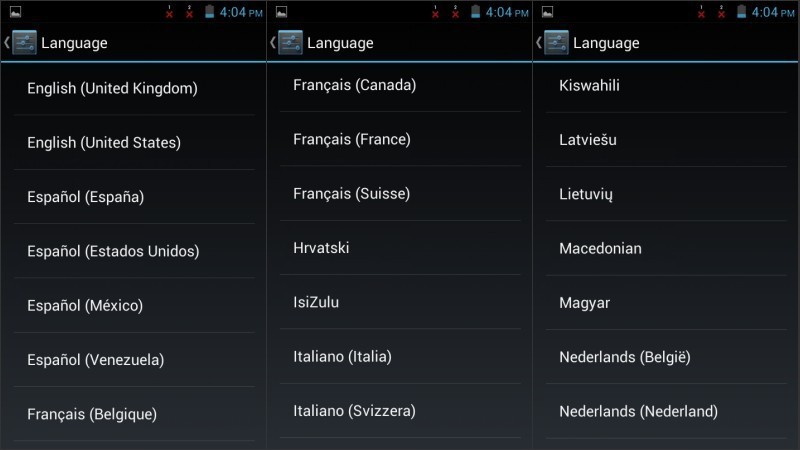
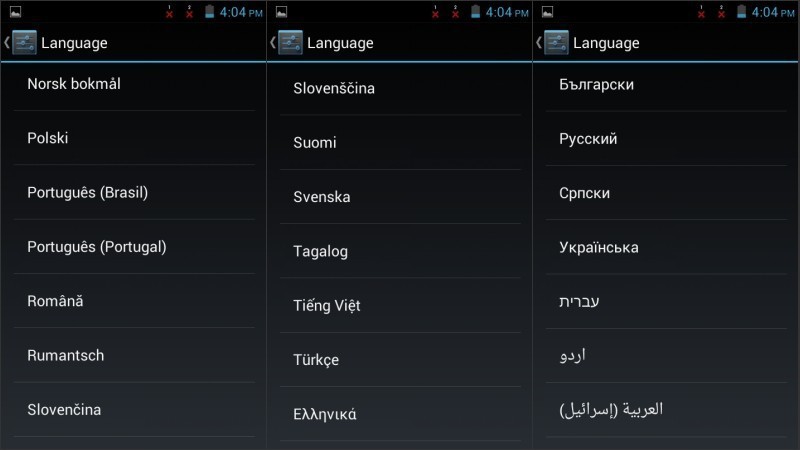
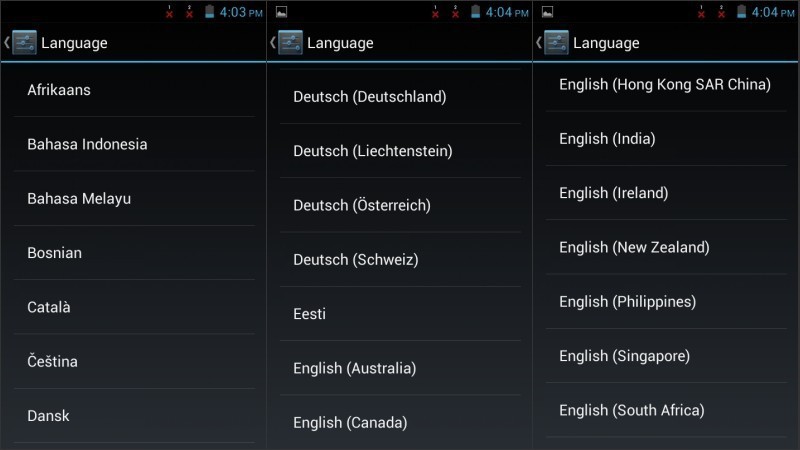








 Depending on time I may or may not do a tutorial on that as well...
Depending on time I may or may not do a tutorial on that as well... 

