As more and more mobile devices link to the Internet, demand for the ability to connect from anywhere is skyrocketing. Here is a simple guide for using your iPhone to create a wireless network.
Mobile users love to connect to the Internet, and they want to be able to get online from anywhere.
In response, Wi-Fi hotspots are popping up all over the world, offering
Internet connectivity in diverse environments. But despite the enormous
increase in wireless hotspot numbers, many areas still lack coverage,
leaving you and your devices stranded.
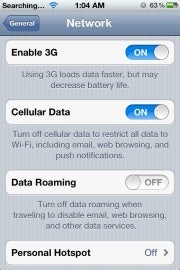 iPhone network settings panel.Luckily,
there's another option: tethering. Since cell coverage is much more
widespread than Wi-Fi coverage and can provide Internet connectivity
directly to iPhones and other smartphones, many carriers now let
subscribers share that connectivity with their other devices. This means
that you can connect your devices to the Internet in any location where
your phone can get a data signal from your carrier! To set up tethering
(Internet sharing) on your iPhone, follow these steps:
iPhone network settings panel.Luckily,
there's another option: tethering. Since cell coverage is much more
widespread than Wi-Fi coverage and can provide Internet connectivity
directly to iPhones and other smartphones, many carriers now let
subscribers share that connectivity with their other devices. This means
that you can connect your devices to the Internet in any location where
your phone can get a data signal from your carrier! To set up tethering
(Internet sharing) on your iPhone, follow these steps:
1. Enable the tethering option on your carrier's data plan. Many carriers charge extra for this service, and prices vary, so contact your carrier for specific details.
2. Make sure that you have an iPhone 3G or later. Only these generations of iPhones support tethering.
3. On your iPhone, tap Settings, General, Network.
4. Tap the Personal Hotspot option.
5. Tap the Wi-Fi Password option. This will enable you to prevent unauthorized devices from connecting.
6. Type your desired password and tap Done.
7. Slide the Personal Hotspot option from OFF to ON to enable Internet sharing. The phone will create a Wi-Fi network with the same name as your iPhone device name (John's iPhone, for example).
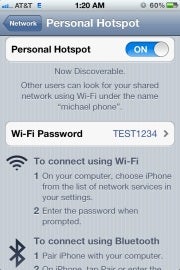 iPhone Personal Hotspot panel.To
connect your other devices to the phone's Internet connection, add them
to the Wi-Fi network that the phone created, using the same process you
would for any other Wi-Fi network. You'll have to follow different
steps for Windows 7 devices and for Mac OS X, as follows.
iPhone Personal Hotspot panel.To
connect your other devices to the phone's Internet connection, add them
to the Wi-Fi network that the phone created, using the same process you
would for any other Wi-Fi network. You'll have to follow different
steps for Windows 7 devices and for Mac OS X, as follows.
Windows 7
1. Click the wireless network icon in the system tray to bring up the list of nearby wireless networks.
2. A network with the same name as your iPhone will appear. Select this network, and click Connect.
3. Type the password you chose for the network, and press Return.
Mac OS X
1. Click the wireless network icon in the menu bar at the top of the screen to bring up the list of nearby wireless networks.
2. A network with the same name as your iPhone will appear. Select this network.
3. Type the password you chose for the network, and press Return.
Once devices are connected to your iPhone, a blue bar will appear, indicating how many devices are connected to it.
When you're done sharing the phone's Internet connection, you can disable sharing on the phone to disconnect all of the other devices:
1. On your iPhone, tap Settings, General, Network.
2. Tap the Personal Hotspot option.
3. Slide the Personal Hotspot option from ON to OFF to disable Internet sharing.
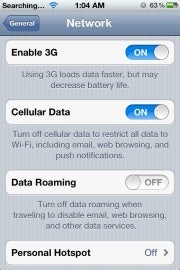 iPhone network settings panel.Luckily,
there's another option: tethering. Since cell coverage is much more
widespread than Wi-Fi coverage and can provide Internet connectivity
directly to iPhones and other smartphones, many carriers now let
subscribers share that connectivity with their other devices. This means
that you can connect your devices to the Internet in any location where
your phone can get a data signal from your carrier! To set up tethering
(Internet sharing) on your iPhone, follow these steps:
iPhone network settings panel.Luckily,
there's another option: tethering. Since cell coverage is much more
widespread than Wi-Fi coverage and can provide Internet connectivity
directly to iPhones and other smartphones, many carriers now let
subscribers share that connectivity with their other devices. This means
that you can connect your devices to the Internet in any location where
your phone can get a data signal from your carrier! To set up tethering
(Internet sharing) on your iPhone, follow these steps:1. Enable the tethering option on your carrier's data plan. Many carriers charge extra for this service, and prices vary, so contact your carrier for specific details.
2. Make sure that you have an iPhone 3G or later. Only these generations of iPhones support tethering.
3. On your iPhone, tap Settings, General, Network.
4. Tap the Personal Hotspot option.
5. Tap the Wi-Fi Password option. This will enable you to prevent unauthorized devices from connecting.
6. Type your desired password and tap Done.
7. Slide the Personal Hotspot option from OFF to ON to enable Internet sharing. The phone will create a Wi-Fi network with the same name as your iPhone device name (John's iPhone, for example).
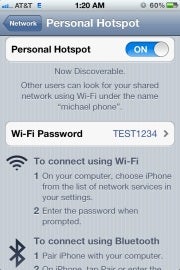 iPhone Personal Hotspot panel.To
connect your other devices to the phone's Internet connection, add them
to the Wi-Fi network that the phone created, using the same process you
would for any other Wi-Fi network. You'll have to follow different
steps for Windows 7 devices and for Mac OS X, as follows.
iPhone Personal Hotspot panel.To
connect your other devices to the phone's Internet connection, add them
to the Wi-Fi network that the phone created, using the same process you
would for any other Wi-Fi network. You'll have to follow different
steps for Windows 7 devices and for Mac OS X, as follows.Windows 7
1. Click the wireless network icon in the system tray to bring up the list of nearby wireless networks.
2. A network with the same name as your iPhone will appear. Select this network, and click Connect.
3. Type the password you chose for the network, and press Return.
Mac OS X
1. Click the wireless network icon in the menu bar at the top of the screen to bring up the list of nearby wireless networks.
2. A network with the same name as your iPhone will appear. Select this network.
3. Type the password you chose for the network, and press Return.
Once devices are connected to your iPhone, a blue bar will appear, indicating how many devices are connected to it.
When you're done sharing the phone's Internet connection, you can disable sharing on the phone to disconnect all of the other devices:
1. On your iPhone, tap Settings, General, Network.
2. Tap the Personal Hotspot option.
3. Slide the Personal Hotspot option from ON to OFF to disable Internet sharing.

No comments:
Post a Comment